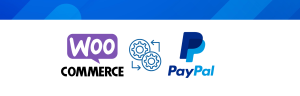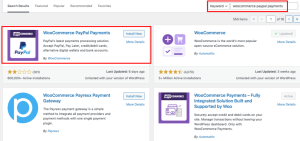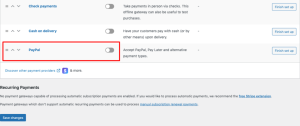How to Activate Your PayPal Account on Your WordPress Website in 5 Simple Steps
1. Ensure PayPal Plugin is Installed
- If the PayPal plugin is already installed (your client may have this done), ensure it is activated.
- Go to the Plugins section in the WordPress dashboard.
- Locate the PayPal plugin (e.g., “WooCommerce PayPal Payments”) and click Activate if it’s not already activated.
2. Set Up a PayPal Business Account
(If you already have a PayPal account, skip to step 3)
- Visit PayPal’s website and sign up for a Business Account.
- Complete the sign-up process with your business details.
3. Configure PayPal in WordPress
- In the WordPress dashboard, go to WooCommerce > Settings (or the plugin’s payment settings if not using WooCommerce).
- Click on the Payments tab and locate PayPal.
- Click Manage next to PayPal.
- To link your PayPal account, log into your PayPal Business account, navigate to Account Settings > API Access > NVP/SOAP API Integration (Classic).
- Click Manage API credentials, and get your API Username, API Password, and Signature.
- Paste these credentials into the respective fields in your WordPress PayPal settings.
4. Optional: Test the Payment Gateway
- To ensure the integration works correctly, you can enable Sandbox Mode (optional but recommended).
- Use PayPal’s sandbox testing environment to simulate payments.
- Once testing is complete, disable Sandbox Mode and ensure Live Mode is activated.
5. Save Changes and Activate PayPal
- After configuration, click Save Changes.
- Your PayPal payment gateway is now active, and customers can begin making payments through PayPal on your website.